
Migraine Treatment
$35.00/ Physician Visit
$35.00/ Physician Visit
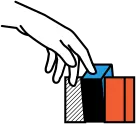
Connect with a provider at your convenience from the comfort of your own home.

If treatment is right for you, request a prescription during your visit.
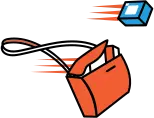
Pick up at the pharmacy you selected during checkout.
Need Help?
Speaking with our expert telehealth team is fast and easy. Email, call us, or start a live chat below.
service@upscriptmigrainerelief.com
Start Live Chat
Migraine Relief
Migraine Treatment
Migraine Prevention
Telehealth
How It Works
FAQs
2025
UpScript IP Holdings, LLC.




