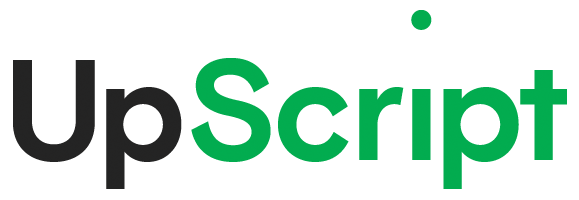Frequently Asked Questions
HOW DO I GET STARTED?
- Register – Set up an account by providing your Name, Date of Birth, Email, and Password.
- Complete Medical Questionnaire – Answer a few medical questions that the Doctor or Nurse Practitioner will review during your consultation.
- Provide Pharmacy, Payment & Insurance Information – Enter pharmacy information where you want to pick up your prescription, billing information to cover the visit, and insurance information so we can work with your pharmacy to see if a prescription is covered by your plan.
- Conduct Visit With a Doctor or Nurse Practitioner – Conduct a Video, Audio, or Digital Consultation to find out if a prescription is right for you. The consultation type depends on your state regulations.
HOW DOES THE ONLINE CONSULTATION PROCESS WORK?
After registering, you will be asked to complete an online medical assessment to provide more information about your medical history, medical conditions, and any medications you are currently taking.
Next, one of our Doctors or Nurse Practitioners will conduct a video, audio, or digital consultation. He or she will review the medical information you provide to determine whether a prescription is appropriate for you.
WHAT IS THE DIFFERENCE BETWEEN AUDIO, VIDEO, AND DIGITAL CONSULTATIONS?
All states require some interaction between a Doctor or Nurse Practitioner and patient in order to prescribe medication. However, regulations governing the type of interaction or consultation differ from state to state. Depending on your state, you will be required to have an audio, video, or digital visit with a Doctor or Nurse Practitioner.
In all cases, the process is simple and easy to follow.
AUDIO CONSULTATIONS
If your state requires an audio consultation, you will be directed to schedule an audio visit by choosing from a list of Doctors or Nurse Practitioners who are licensed in your state.
You will receive a confirmation email with a link to join the audio visit. On the scheduled date and time, click on the link directly in the confirmation email or log in to the Order History page of your account and click ‘Begin Scheduled Visit’. Once you have logged in, you will be in the waiting room until the Doctor or Nurse Practitioner initiates the visit. In some cases, you may receive a call from 480-707-4556. The Doctor or Nurse Practitioner will review the medical information you provided, verify important medical information, and address any specific questions you may have.
If you need to reschedule, you can do so by going to Order History and clicking ‘Reschedule’ to select a different date and time. If you have any questions or issues, please contact us.
OFFICE HOURS FOR AUDIO CONSULTS:
MON – FRI: 5 AM – 7 PM Pacific Time
SAT – SUN: 5 AM – 4 PM Pacific Time
The Doctor or Nurse Practitioner will attempt to reach you at least 3 times before declining your order.
VIDEO CONSULTATIONS
If your state requires a video consultation, we will direct you to schedule a brief visit with one of our Doctors or Nurse Practitioners. Our site uses secure, private, high-quality streaming video between you and our licensed Doctors and Nurse Practitioners. After completing the checkout process, you will be directed to schedule a video visit by choosing from a list of Doctors and Nurse Practitioners who are licensed in your state.
You will receive a confirmation email with a link to join the video visit. On the scheduled date and time, click on the link directly in the confirmation email or log in to the Order History page of your account and click ‘Begin Scheduled Visit’. Once you have logged in, you will be in the waiting room until the Doctor or Nurse Practitioner initiates the visit. The Doctor or Nurse Practitioner will review the medical information you provided, verify important medical information, and address any specific questions you may have.
If you need to reschedule, you can do so by going to Order History and clicking ‘Reschedule’ to select a different date and time. If you have any questions or issues, please contact us.
OFFICE HOURS FOR VIDEO CONSULTS:
MON – FRI: 5 AM – 7 PM Pacific Time
SAT – SUN: 5 AM – 4 PM Pacific Time
WHAT TECHNICAL REQUIREMENTS DO I NEED TO HAVE A VIDEO CONSULTATION?
Use your PC, iPhone, Android, iPad, tablet, or another mobile device with a camera and microphone.
Note: If your state requires a video consultation, you must complete it for your prescription to be processed. If you have any questions or issues, please contact us.
WHAT BROWSER SHOULD I USE?
Your visit with a Prescriber happens in a web browser. For the best experience possible, we recommend using the following browsers.
- MAC OS: Safari is recommended, Chrome and Firefox are also supported
- iOS: Safari is the only browser supported on iOS
- WINDOWS: Chrome is recommended, Firefox and Edge are also supported
- ANDROID: Chrome is recommended, Firefox is also supported
TROUBLESHOOTING CAMERA & MICROPHONE PERMISSIONS
If you are trying to start a visit and you receive a notification that your camera and/or microphone are being blocked, here are some instructions for allowing or permitting the needed device settings.
MAC OS
Safari is recommended
- Upper-left top menu > Safari > Preferences > Websites tab
- In the left pane, select Camera, then in the right pane, find this site, set to ‘Ask’ or ‘Allow’
- In the left pane, select Microphone, then in the right pane, find this site, set to ‘Ask’ or ‘Allow’
- Close the Preferences panel to save changes.
Chrome
- Upper-left top menu > Chrome > Preferences > Privacy and Security > Site Settings > select this site…
- Camera: ‘Ask’ or ‘Allow’
- Microphone: ‘Ask’ or ‘Allow’
Firefox
- Menu icon in upper right of window > Preferences > Privacy and Security > Permissions…
- Camera: open dialog, find this website, ‘Allow’
- Microphone: open dialog, find this website, ‘Allow’
iOS
Safari is the only browser supported on iOS
- Settings App > Safari > scroll down to ‘Settings for Websites’…
- Camera: ‘Ask’ or ‘Allow’
- Microphone: ‘Ask’ or ‘Allow’
WINDOWS
Chrome is recommended
- Stacked dots menu in upper right > Settings > Advanced > Content Settings…
- Camera: ‘Ask before accessing’
- Microphone: ‘Ask before accessing’
Firefox
- Gear in the upper right of window > Privacy and Security > Permissions…
- Camera: open dialog, find this website, ‘Allow’
- Microphone: open dialog, find this website, ‘Allow’
ANDROID
Chrome is recommended
- Stacked dots menu icon > Settings > Site Settings…
- Camera: ‘Ask first’
- Microphone: ‘Ask first’
Firefox
- Settings App > Apps and App Permissions > Firefox > Permissions
- Toggle on Camera and Microphone
- Restart Firefox
WHAT STATES DOES UPSCRIPTMIGRAINERELIEF SERVE?
UpScriptMigraineRelief serves all 50 states and the District of Columbia.
IN THE EVENT OF AN EMERGENCY
In case of a medical emergency, please contact your local Physician or hospital for immediate care. Do not rely on your online Physician for emergency medical care.
PRIVACY
Your privacy is important to us. Prescriptions are sent electronically to the pharmacy using HIPAA-compliant encrypted software.